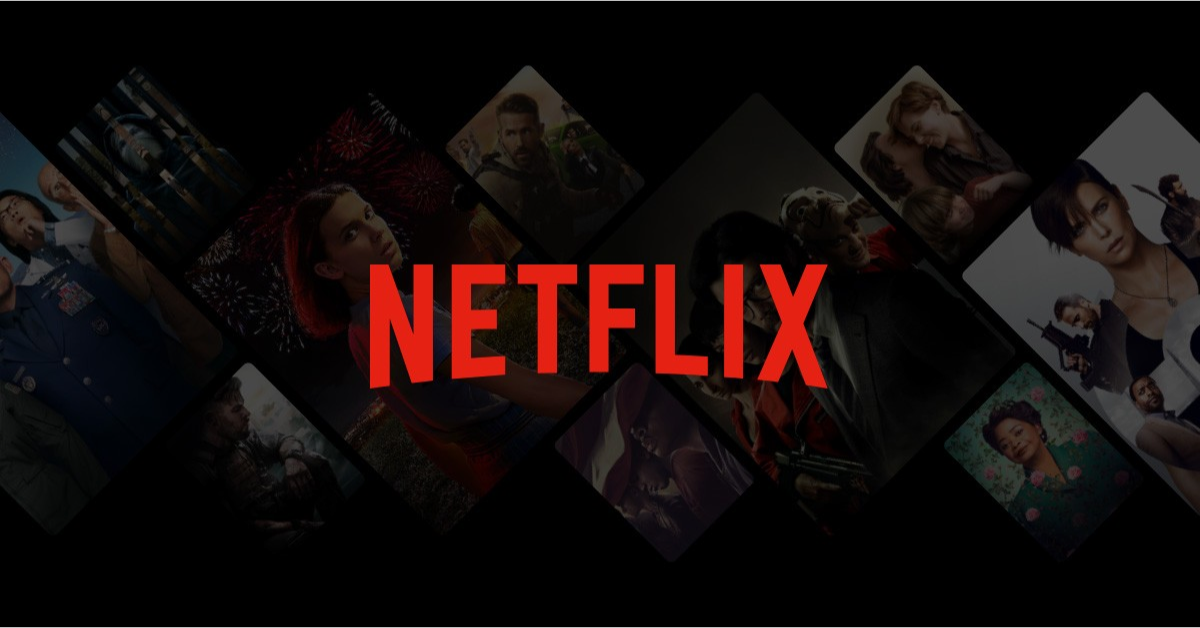You may have a weak or unstable internet connection if your Netflix series or movie loads slowly or if you suffer buffering or rebuffering.
To Fix the Problem:
Verify that Netflix is supported by your network.
Networks in the public domain:
In venues like a café, hotel, or school, check to see if video services like Netflix are restricted.
Personal networks:
If your connection isn’t moving at the speeds we recommend, check it out and get in touch with your internet service provider.
This may not work well on cellular networks, satellite networks, or mobile hotspots.
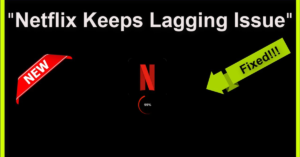
Check the speed of your internet connection:
Follow the instructions below to test your connection speed using the This app.
NOTE: To test your speed on a mobile device or computer, go to Fast.com.
-
- Start by visiting the Netflix Home page.
- To enter the menu, move to the left and select Settings.
If there isn’t a menu visible after moving your cursor left, move it up and choose Settings or the Settings icon. Your smartphone lacks this feature if you’re still unable to see the icon.
- Select Get Help.
- Decide on Check your Network.
- The Netflix app will test your internet connection to see if you can access Netflix. Additionally, the speed of your internet connection will be evaluated.
- Once the test is finished, ensure that your internet speed satisfies Netflix’s internet speed guidelines.
Read Here: BharOS: A User-Friendly Operating System
Reboot Your Device:
- Unplug your gadget from the power source.
- Press the device’s power button and wait one minute, or disconnect it for three minutes.
- Connect your device again.
- Try Netflix once more after restarting your device.
Logout of Netflix:
- To access the menu, swipe left from the Netflix home screen.
- At the bottom of the menu, choose Get Help.
- Choose Sign out.
- Sign in again, and then try Netflix again.
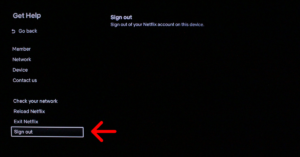
If you get an error message:
- Select More Information.
- Choose Sign out or Reset.
- Sign in again, and then try Netflix again.
If you can’t find Sign out, press the following buttons on your remote in the following order: Up, Up, Down, Down, Left, Right, Left, Right, Up, Up, Up, Up, Up, Up, Up. Then, choose between Sign out, Reset, and Deactivate.
How to Reset Netflix on Smart Tv?
- Switch off or unplug your smart TV.
- Remove your wireless router and modem from the power source for 30 seconds each.
- Once your modem is connected, watch to make sure no further warning lights activate. Plug your router in if it is not already linked to your modem, then wait until no additional indication lights come on.
- Switch off your smart TV and try Netflix once more.
Read Here:Top 10 Best Racing Games for Android and PC
Boost your Wi-Fi signal:
To enhance your Wi-Fi:
- Bring your router and your device closer together. If possible, place them in the same room.
- Remove your router from the vicinity of other wireless devices and appliances.
- Keep your router off the ground in a space that is clear. When placed on a desk or bookshelf, routers receive greater reception.
Make contact with your internet service provider:
For help with a network connection issue if the steps don’t work, get in touch with your internet service provider (ISP).
Your ISP may be able to:
- Check for a local internet outage.
- Repair frequent router or modem problems, as well as erroneous network settings.
- Restart or re-establish your network connection.
While speaking with your ISP, inform them of the following:
- Whether the problem affects simply one device or all devices on the same network.
- Whether your gadget connects via Wi-Fi or via a wire.
Prior to ending your discussion with your ISP:
- Visit fast.com in a web browser to check your internet connection and speed to Netflix.
- To verify that the issue has been resolved, try playing Netflix once more.
Read Here: Get Twitter Access Token: A Step-by-Step Guide to Securely Authenticate Your App
Why is Netflix 2023 so Slow?
The most common cause of Netflix buffering is a sluggish internet connection. As a result, make sure you have a fast internet connection in order to access Netflix video. You can check your internet speed on Fast.com. If your internet connection is fast enough to broadcast online videos, the website can tell.
Conclusion:
In conclusion, fixing Netflix streaming issues can be done by following some simple steps, such as checking the internet connection, restarting the device, updating the Netflix app, clearing cache and cookies, and checking for device compatibility. If these steps do not resolve the issue, it is recommended to contact the Netflix support team for further assistance. Maintaining a strong and stable internet connection and regularly updating the Netflix app can prevent future streaming issues from occurring.